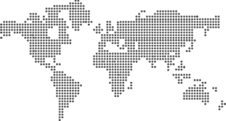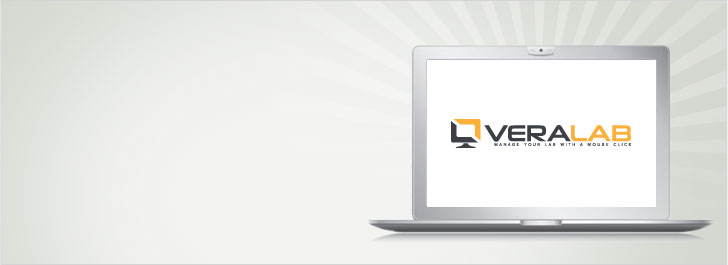
VeraLab Product Downloads
Important!
- Please, install VeraLab Server and VeraLab Guard on two separate machines.
- First install VeraLab Server, and then install VeraLab Guard.
- VeraLab Guard cannot operate without VeraLab Server.
- Without VeraLab Guard, VeraLab Server cannot work in a self-service environment.
-
Download VeraLab Server v9.5.0 for Windows (bundled with an embedded Tomcat 11.0.14).
Download the file to a temporary location on your server machine and run it with Administrator privileges. Please make sure that ports 8080 (for HTTP) and 8443 (for HTTPS) are available. Upon successful installation open the browser and type in http://localhost:8080/veralab. Administrator login is 'Admin', password is 'password'.
-
Download VeraLab Guard Client v9.5.0 for Windows.
Download the file to a temporary location on a client machine, and run it with Administrator privileges. You may replicate the installation using a disk image. Use this file version if you have MSAD-enabled clients. Alternatively, if you use enterprise-wide deployment mechanisms or Group Policy in Active Directory environments you can download MSI package here.
-
Download VeraLab Guard Client v9.5.0 for Windows (LDAP version).
Download the file to a temporary location on a client machine, and run it with Administrator privileges. This is LDAP-enabled version and must be used for self-service installations where authentication is done via LDAP server. Do not use this version if you have MSAD-enabled clients. After downloading ZIP file, uncompress and edit Autologon.ini before installation. You may replicate the installation using a disk image. Alternatively, if you use enterprise-wide deployment mechanisms or Group Policy in Active Directory environments you can download MSI package here.
-
Download VeraLab Guard Client v9.5.0 for macOS.
Download the DMG file to a temporary location on a client machine, mount the disk image into the machine by double-clicking the file, and run it with Administrator privileges. To uninstall Mac client, run the following: sudo "/Library/Application Support/VeraLab/uninstall.sh"
-
Download VeraLab Guard Client v9.5.0 for macOS (LDAP version).
LDAP-enabled version requires autologon to be turned on to work properly. Choose Apple menu > System Settings > Users & Groups > Automatically log in as and enter the password. Please note that macOS does not support autologon after logout (only after start or restart).
Download the DMG file to a temporary location on a client machine, mount the disk image into the machine by double-clicking the file, and run it with Administrator privileges. To uninstall Mac client, run the following: sudo "/Library/Application Support/VeraLab/uninstall.sh" - Checksums
VeraLab Server is supported on all Windows platform versions, starting with Windows 7 and including latest releases of Windows 10/11 and Windows Server 2022/2025.
VeraLab Client is supported on all Windows platform versions starting with Windows 7 and including latest releases of Windows 10/11 and Windows Server 2022/2025.
VeraLab Client for macOS is supported on all macOS versions starting with 10.13 and higher, including latest release of macOS Sequoia.