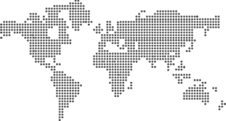User FAQs
VeraLab Support - Frequently Asked Product Questions
- Q1. What is important for me to know prior to installation?
- Q2. Can Server operate without Client?
- Q3. VeraLab Guard Installer communication test fails. What is going wrong?
- Q4. How can I install VeraLab Mac Client using Apple Remote Desktop (ARD)?
- Q5. How can I install License Patrol Mac Client using Apple Remote Desktop (ARD)?
- Q6. How can I install new SSL certificate?
- Q7. My network is down. How can I unlock the machines?
- Q8. If I decrease the number of concurrent licenses, how will it affect those who are currently using the application?
- Q9. It takes about a minute for the workstation to lock/unlock. What is going wrong?
- Q10. I'm getting a compile error after I set up VeraLab server using WAR file.
- Q11. If I install a client and set Locking and License Management settings different from the ones on the server, which takes priority?
- Q12. I installed the client and I see that connection icon for that workstation is green in the Guard Task, however, when I click Processes or Screenshot icons I receive an error message 'Failed to get a list of running processes / screen shot for station Computer15.' Is there a connection problem?
- Q13. We have more than 100 workstations in our computer lab. Is there a way to load all data from a file, rather than entering each individual record via 'Add Workstation' form?
- Q14. How can I disable a user from logging in without deleting the employee record?
- Q15. I need to create a report that will display consolidated data for a given quarter. How can I do that?
- Q16. How can I prevent users from launching software from a flash disk or CD/DVD drive?
- Q17. How can I integrate VeraLab with our LDAP Directory for Authentication?
- Q18. During busy times our students complain they are not able to find available computers. Does VeraLab have functionality to make individual computer or class reservations?
- Q19. Where can I obtain the latest version of VPAT document?
- Q20. Where can I read more about VeraLab Enterprise Edition?
- Q21. How can I clone my VeraLab environment?
- Q22. How can I enable remote access to computers in my lab?
- Q23. Does VeraLab Support Multi-session VDI environments?
- Q24. I’d like to switch authentication method from LDAP to SSO. How can I do that?
-
Q1. What is important for me to know prior to installation?
A1. You need to know the following:
- Install Client and Server parts on two separate machines. For security reasons client may lock your workstation if it fails to locate the server.
- First install Server, and then install Client.
- Client cannot operate without Server. -
Q2. Can Server operate without Client?
A2. Yes. Server can perform all operations without Client except for computer locking, surveillance, and software metering. However, we recommend you to evaluate all the features.
-
Q3. VeraLab Guard Installer communication test fails. What is going wrong?
A3. Most likely the firewall software installed on your server blocks the incoming traffic from VeraLab Guard to VeraLab Server listening port (by default 8087 for incoming and 8080 for outgoing connections). Please remove the firewall from the server machine or open the VeraLab Server listening port for incoming traffic. To check the connection try to access VeraLab login page (http://hostname:port/veralab) from the workstation's browser.
-
Q4. How can I install VeraLab Mac Client using Apple Remote Desktop (ARD)?
A4. Steps to deploy VeraLab Guard Mac client are listed in this document.
-
Q5. How can I install License Patrol Mac Client using Apple Remote Desktop (ARD)?
A5. Steps to deploy License Patrol Guard Mac client are listed in this document.
-
Q6. How can I install new SSL certificate?
A6. Steps to configure SSL on VeraLab server are listed in this document.
-
Q7. My network is down. How can I unlock the machines?
A7. Press 'space' key; password prompt will pop up. Type in the unlock password and click 'Unlock' button. If you forgot the password, restart the machine in the 'Safe' mode and disable VeraLab Guard NT service. Then log in using Administrator account, reinstall VeraLab Guard, and specify the new unlock password.
-
Q8. If I decrease the number of concurrent licenses, how will it affect those who are currently using the application?
A8. Suppose 10 people are currently using the application and you decided to decrease the number of concurrent licenses to 8. Two people who were the last to start the application will receive a message informing them that the application will be shut down. In one minute after the message is displayed, VeraLab Guard will shut down the application.
-
Q9. It takes about a minute for the workstation to lock/unlock. What is going wrong?
A9. Most likely the firewall software installed on your workstation blocks the incoming traffic from VeraLab Server to VeraLab Guard listening port (by default 8087 for incoming and 8080 for outgoing connections). Please remove the firewall from the workstation or open the VeraLab Guard listening port for incoming traffic. When the listening port is blocked VeraLab Server cannot send commands to VeraLab Guard. VeraLab Guard receives commands only through 'keep alive' requests originating from VeraLab Guard approximately once a minute.
-
Q10. I'm getting a compile error after I set up VeraLab server using WAR file.
A10. This issue may only surface in manual Tomcat installations. Tomcat default installer sets the path to a JRE directory that doesn't have a Java compiler (javac) in it. You should reinstall Tomcat so it points to Java SDK root.
-
Q11. If I install a client and set Locking and License Management settings different from the ones on the server, which takes priority?
A11. As soon as client establishes a connection with the server, it will get settings from the server and will retain them even during network outage. For example, if the setting 'Lock on Network Outage' is set to 'false' on the client and 'true' on the server, the client's screen will not lock if it is not connected to the server. Once it connects to the server it will get the setting from the server and will lock the screen during next network outage.
-
Q12. I installed the client and I see that connection icon for that workstation is green in the Guard Task, however, when I click Processes or Screenshot icons I receive an error message 'Failed to get a list of running processes / screen shot for station Computer15.' Is there a connection problem?
A12. The most likely reason for such problem is that client computer has a firewall enabled and it is not 'trained' to allow incoming requests from VeraLab server. Please refer to your firewall software documentation.
-
Q13. We have more than 100 workstations in our computer lab. Is there a way to load all data from a file, rather than entering each individual record via 'Add Workstation' form?
A13. VeraLab 2.1.0 and higher is shipped with Import utility, which was designed for initial bulk imports. We recommend using provided template Excel file, which has built-in integrity checks. You can read more about VeraLab Import in Administrator's Guide.
-
Q14. How can I disable a user from logging in without deleting the employee record?
A14. You can temporarily deactivate a user account. Go to Administrator->Users, click the Employee edit icon, deselect the 'Active' checkbox and click Update. Deactivated user will not be able to login.
-
Q15. I need to create a report that will display consolidated data for a given quarter. How can I do that?
A15. First you need to log in as Administrator and specify new period dates in the Semesters task. After that you will be able to select newly created period from the Reports drop-down lists.
-
Q16. How can I prevent users from launching software from a flash disk or CD/DVD drive?
A16. Go to License Administrator >> Licenses and add a new license entry with the following parameters: No. of licenses - 0, Path - e:\* . As a result VeraLab guard will promptly stop any process originating from disk E:. Use the same technique for other removable media.
-
Q17. How can I integrate VeraLab with our LDAP Directory for Authentication?
A17. Steps to configure LDAP on VeraLab server are listed in this document.
-
Q18. During busy times our students complain they are not able to find available computers. Does VeraLab have functionality to make individual computer or class reservations?
A18. VeraLab has an optional Booking App module which allows you to integrate reservation system with VeraLab Suite. To learn more, please review this document.
-
Q19. Where can I obtain the latest version of VPAT document?
A19. The latest version of VeraLab VPAT document can be downloaded from our web site using this link.
-
Q20. Where can I read more about VeraLab Enterprise Edition?
A20. Our Documentation, such as Installation, Administrator's and User's Guides contain information about Enterprise Edition. We also have a consolidated explainer document: VERALAB Enterprise Edition is Here.
-
Q21. How can I clone my VeraLab environment?
A21. Steps to clone your production environment to another server are described in VeraLab Cloning Procedures document.
-
Q22. How can I enable remote access to computers in my lab?
A22. Steps to enable and configure remote access for Windows (via RDP) and macOS (via VNC) are explained in VeraLab Remote Access Setup Guide.
-
Q23. Does VeraLab Support Multi-session VDI environments?
A23. Starting with version 9.1 VeraLab can be used in multi-session environments, such as Citrix Servers or VDI that allow multiple concurrent user sessions. It requires multi-session license, please contact sales@veralab.com for license questions. To learn how to setup multi-session environment, use Using VeraLab in Multi-session Environments with Virtualized Clients document.
-
Q24. I’d like to switch authentication method from LDAP to SSO. How can I do that?
A24. Steps describing how to enable SSO (SAML) for Web Application are listed in this document.